Download IJ Scan Utility Windows Software– Canon IJ Scan Utility Easily scan documents to your Windows computer with the Canon IJ Scan Utility. Learn how to download and launch this software that’s included with your printer drivers. Download and run the IJ Scan Utility on a Windows computer
Solution
Steps to download the IJ Scan Utility
Go to the Canon Support page to follow these steps.
- Enter your scanner model in the Enter a model text box. Select your model from the dropdown list, then select Go.
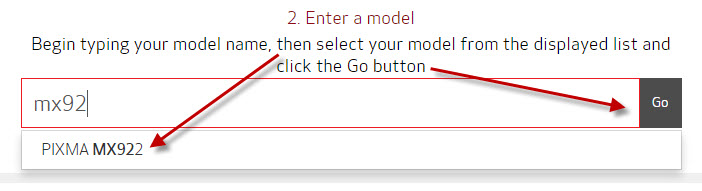
- Under Drivers & Downloads, make sure that the correct operating system is selected in the drop-down.
- In Drivers tab, find the MP Drivers for your device, and select the Select button on the right.
Note: The IJ Scan Utility is included in the MP Drivers package. - Select the Download button to save the file to your computer.
- Once the download is complete, double-click the downloaded file to begin the installation.
- Follow the prompts during installation until complete.
Launch the IJ Scan Utility
To run, select IJ Scan Utility in the appropriate location.
- Windows 10: From the Start menu, select All Apps > Canon Utilities > IJ Scan Utility. If you do not see this, type IJ Scan Utility in the search bar.
- Windows 8: Select IJ Scan Utility on the Start screen. (If IJ Scan Utility is not displayed on the Start screen, select the Search charm, then search for “IJ Scan Utility“.)
- Windows 7/Windows Vista/Windows XP: From the Start menu, select All Programs > Canon Utilities > IJ Scan Utility > IJ Scan Utility to start IJ Scan Utility.
Good to know
Network environment – If you have more than one scanner or have changed the connection from USB connection to network connection, set up the network environment from IJ Scan Utility. Learn how to set network scan settings.
Easy scanning – Learn how to use the auto scan feature of the IJ Scan Utility for easy scanning.
Download IJ Scan Utility Windows